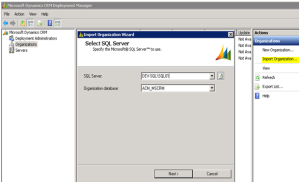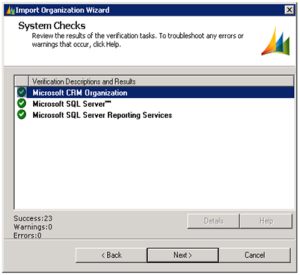In this post I will detail the steps involved in Importing an Organization from a database backup. For the scenario we consider a Sample Organization named ACM
- Within the CRM Deployment Manager disable and delete the organization.Deleting the Organization through the Deployment Manager UI does not delete the underlying SQL database. Logon to the SQL instance and perform database deletion.
- Restore the database backup with required name for example ACM_MSCRM on the SQL server Instance.
- Run the following script to put the database in SINGLE_USER and revert back to MULTI_USER mode, recovery mode to SIMPLE and disable Read_Committed_SnapShot this will speed up the organization import process.
Note: In the above script the database is set to SINGLE_USER mode first to quickly disable RCSI and then reverted back to MULTI_USER mode. Without MULTI_USER mode the Deployment Manager will not pick up the Organization database.
Once the above script is completed successfully run the following to ensure that database level changes are applied as expected.
- Go to Dynamics CRM Deployment Manager and click on Import Organization under Actions pane. The various Wizard Navigation steps are as per screen snap shots below.
Note: The Next step in the above wizard will prompt to Edit User Mappings.
Typically the things that need attention in this dialogue window will be the service accounts that will be used across different environments. Correct this mapping and navigate to next step this will bring up the System Checks window.
After the checks are completed successfully click on Import button.
- Once the Import process is successful runs the following script to > enable RCSI, Full Recovery mode, Multi-User mode.
This will now complete the successful Import of Organization